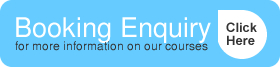Excel Tips & Tricks – Mullan Training
July 22, 2014 by admin
No Comments »
Counting with PivotTables
Microsoft Excel versions: 2007 and 2010. If you are using an earlier version (Excel 2003 or earlier), this tip may not work for you.
Suppose you have a data table set up in Excel that represents your club membership. In the first column are the names of club members. In the second column are the cities in which the members live. If you want to find out how many people live in each city, there are several methods you can choose. One method is to create a PivotTable.
To create a PivotTable on your data, follow these steps:
- Select a cell within your data table.
- Make sure the Insert tab of the ribbon is displayed.
- In the Tables group, click the PivotTable tool.
- Excel displays the Create PivotTable dialog box.
- In the Range box, make sure your entire data table is selected, then click on OK. Excel creates an empty PivotTable worksheet.
- Drag the City field from the field list to the Row Labels area.
- Drag the Name field from the field list to the Values area. Your PivotTable is complete.
Excel Courses at mullantraining.com
Posted in: What's New in Omagh